실습영상
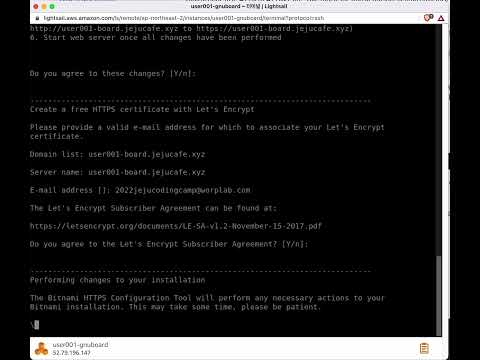
실습 메뉴얼
- 내 그누보드 인스턴스 이름을 클릭합니다.

SSH를 사용하여 연결을 클릭하여 터미널 팝업창을 엽니다.

- bitnami HTTPS Configuration tool을 실행하는 명령어를 복사후 터미널창에 붙여넣기하여 실행합니다
sudo /opt/bitnami/bncert-tool


- Domain list [] 입력란에 내 그누보드 사이트의 주소를 입력합니다. 예 : user001-board.jejucafe.xyz

- 내 그누보드 사이트 주소에서는 www를 붙여서 사용할 것이 아니기 때문에
n을 입력후 엔터를 칩니다.

- 자동으로 non-www에서 www로, www에서 non-www로 전환하지 않을것이기 때문에
엔터키를 입력한니다.

- http로 접속시에 자동으로 https로 변경 되도록 적용합니다.
Y를 입력하기 위해 그냥
엔터키를 입력합니다.

- 엔터를 입력합니다.

적용된 주소가 표시됩니다.

- 이메일 주소를 입력합니다.

- 엔터를 입력합니다.

- 엔터를 입력합니다.

- 이제 완료 되었습니다.

- 웹브라우저에서 새 탭을 열어서 적용한 그누보드 사이트로 접속합니다.

- 접속후에 그누보드 사이트가 뜬것을 볼 수 있습니다. 주소 왼쪽에 자물쇠 아이콘이 적용된 것을 확인 할 수 있습니다.

자물쇠 아이콘을 클릭후이 사이트는 보안 연결(HTTPS)이 사용되었습니다.를 클릭합니다.

- 인증서가 유효함이 표시되었습니다.
인증서가 유효함을 클릭합니다.

- 적용된 인증서의 상세정보를 볼 수 있습니다.

- 접속된 주소도 http가 아닌 https로 적용된 것을 확인 할 수 있습니다.
