도메인 네임서버
도메인네임서버(DNS)란 내 도메인을 통해 연결 될 호스트들의 IP정보들을 보관하고
IP를 요청한 컴퓨터에게 전달하는 역할을 합니다.
아래 실습에서는 호스팅케이알에서 구매한 도메인주소의 네임서버를 AWS 라이트세일로 변경하는 작업을 합니다.
이를 통해서 AWS 라이트세일에서 직접 해당 도메인의 IP주소를 관리 할 수 있습니다.
실습영상
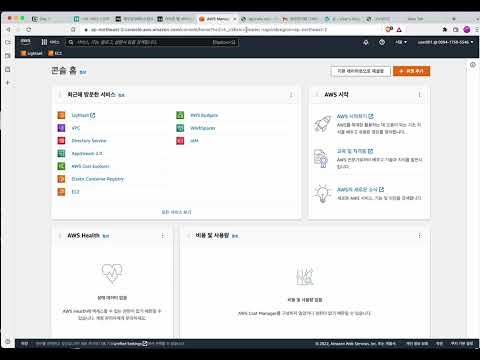
실습 메뉴얼
- 호스팅케이알 사이트에 로그인 합니다.

나의 서비스메뉴를 클릭 후도메인 관리를 클릭합니다.

- 보유중인 도메인 목록이 보입니다. 이 중에 내가 네임서버를 수정 할 도메인명을 클릭합니다.

- 도메인 화면에서 우측상단의
네임서버 / DNS탭을 클릭합니다.

- 현재 해당 도메인의 네임서버 주소를 조회 할 수 있습니다. 호스팅케이알에서 도메인을 구매한 경우 기본으로 아래 두개가 표시됩니다.
- ns1.hosting.co.kr
- ns2.hosting.co.kr

- 이제 AWS 라이트세일에서 도메인 주소를 관리하기 위해서 DNS영역을 생성하겠습니다.
네트워킹탭을 클릭합니다.

DNS 영역 생성버튼을 클릭합니다.

- AWS에서 관리할 내 도메인 주소를 입력합니다.

DNS 영역 생성버튼을 클릭합니다.

- AWS에서 제공하는 네임서버 주소들을 확인 할 수 있습니다.

- 이름서버 주소를 복사합니다.

- 호스팅케이알 네임서버 변경 코너에서
편집아이콘 버튼을 클릭합니다.

- 복사한 AWS 네임서버의 주소를 입력합니다.


- 두번째 네임서버 주소를 복사후에 호스팅케이알 네임서버 입력창에 붙여넣습니다.


- 세번째 네임서버 주소를 복사후에 호스팅케이알 네임서버 입력창에 붙여넣습니다.


- 네번째 네임서버 주소를 복사후에 호스팅케이알 네임서버 입력창에 붙여넣습니다.


저장버튼을 클릭합니다.

- 네임서버가 변경되어 저장된것을 확인합니다.


- 바뀐 네임서버정보가 적용되는데는 시간이 필요합니다. 몇시간 정도 지난뒤에는 레코드추가를 통해서 내 도메인과 IP를 연결할 수 있습니다.